Share this
How To: See Salesforce Campaign Member Status in HubSpot
by Lauren Ryan on November 2022
The disconnect between HubSpot Campaigns and Salesforce Campaigns is confusing for teams using the HubSpot Salesforce integration.
HubSpot Campaigns show the collective performance of marketing assets associated to a Campaign, while Salesforce Campaigns show Campaign Members (Leads and Contacts) and their associated status within the Campaign.
In summary, HubSpot Campaigns focus on marketing asset performance and influence. Salesforce Campaigns focus on Lead and Contact activity towards a certain goal. HubSpot is more marketing-focused, and Salesforce is more sales activity-focused.
One challenge commonly faced is filtering HubSpot Contacts by Salesforce Campaign Member status. The Campaign and Campaign Member objects in Salesforce do not sync to HubSpot, nor do they sync to HubSpot campaigns. So, how can you see Salesforce Campaign Member status in HubSpot?
Salesforce Campaign Membership in HubSpot
The native integration allows you to see the Salesforce Campaign IDs for HubSpot Contacts. This shows each Campaign related to a Lead or Contact in Salesforce. But, it doesn't show you their Salesforce Campaign Member status.
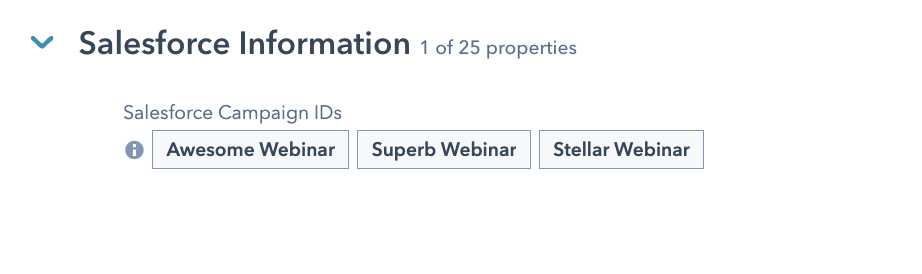
Salesforce Campaign Member Status in HubSpot
The native HubSpot Salesforce integration does not allow users to see the Campaign Member status in HubSpot. If your team needs to see the Campaign Member status in HubSpot to trigger Workflows, create lists, or run reports, we've created a workaround using a Salesforce Flow and a custom property.
How to See Campaign Member Status in HubSpot
This workaround enables you to filter HubSpot Contacts based on Campaign Member status. Here are the steps outlined in the video above.
-
Create a multi-select picklist on the Lead and Contact object in Salesforce.
Name this field "Responded Campaigns." Ensure the API value for the field is the same on the Lead and Contact object so the field can sync to one HubSpot property. When creating the Salesforce fields, uncheck "Restrict picklist to the values defined in the value set."
-
Create a multi-checkbox property in HubSpot.
Name this property "Responded Campaigns."
-
Add this property to the HubSpot Salesforce integration.
Navigate to Settings > Integrations > Connected Apps > Salesforce > Contacts > Add New Field Mapping > Select Responded Campaigns > Select Always Use Salesforce > Save > Sync Gradually > Done
-
Create a Record-Triggered Salesforce Flow.
Trigger the flow using the Campaign Member object when the Campaign Member status = Responded.
Use a Decision Element to determine if the Campaign Member is a Contact or a Lead.
Add an Assignment Element to store the current values for "Responded Campaigns." -
Test & repeat for each Campaign Member status you'd like to sync to HubSpot.
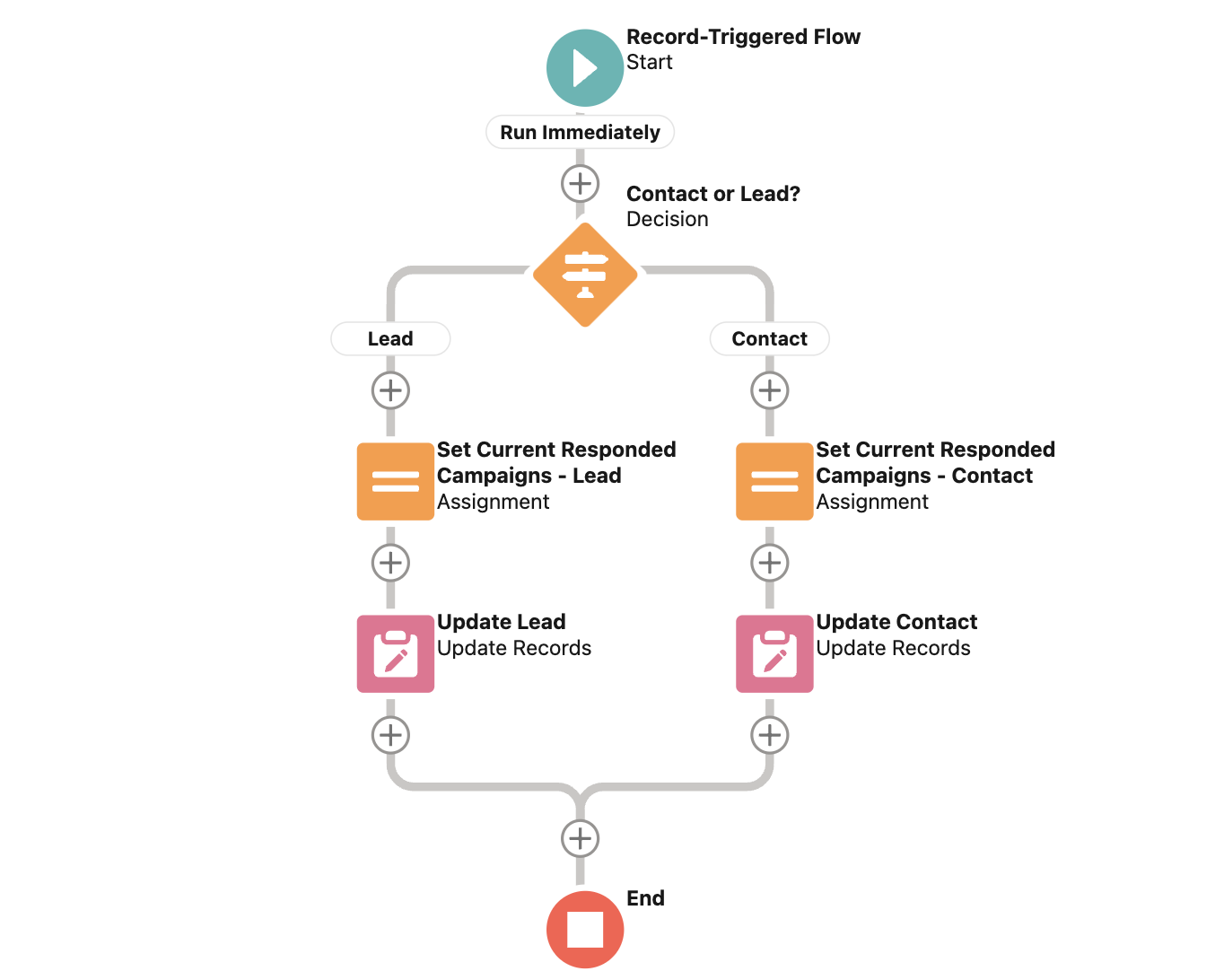
Get Support with the HubSpot Salesforce Integration
Looking for more support on the HubSpot Salesforce integration? We created a HubSpot Salesforce integration course that provides in-depth walkthroughs of the integration, including:
- how to install the HubSpot Salesforce integration
- how to repair the HubSpot Salesforce integration
- how to manage the HubSpot Salesforce integration
and more tips and tricks like this one!
Curious? Learn more about the course and enroll here.
Share this
- February 2024 (1)
- January 2024 (1)
- December 2023 (1)
- November 2023 (1)
- October 2023 (5)
- September 2023 (2)
- June 2023 (1)
- April 2023 (2)
- March 2023 (2)
- February 2023 (5)
- January 2023 (8)
- December 2022 (7)
- November 2022 (10)
- October 2022 (2)
- September 2022 (11)
- August 2022 (4)
- July 2022 (2)
- June 2022 (3)
- May 2022 (8)
- April 2022 (6)
- March 2022 (4)
- February 2022 (4)
- January 2022 (6)
- December 2021 (4)
- November 2021 (4)
- October 2021 (4)
- August 2021 (1)
- July 2021 (7)
- June 2021 (15)
- May 2021 (1)
- March 2021 (2)
