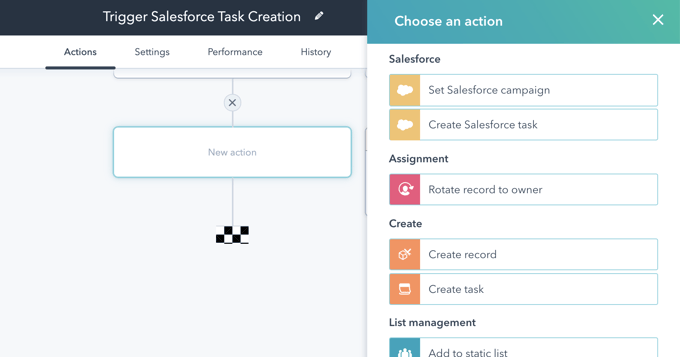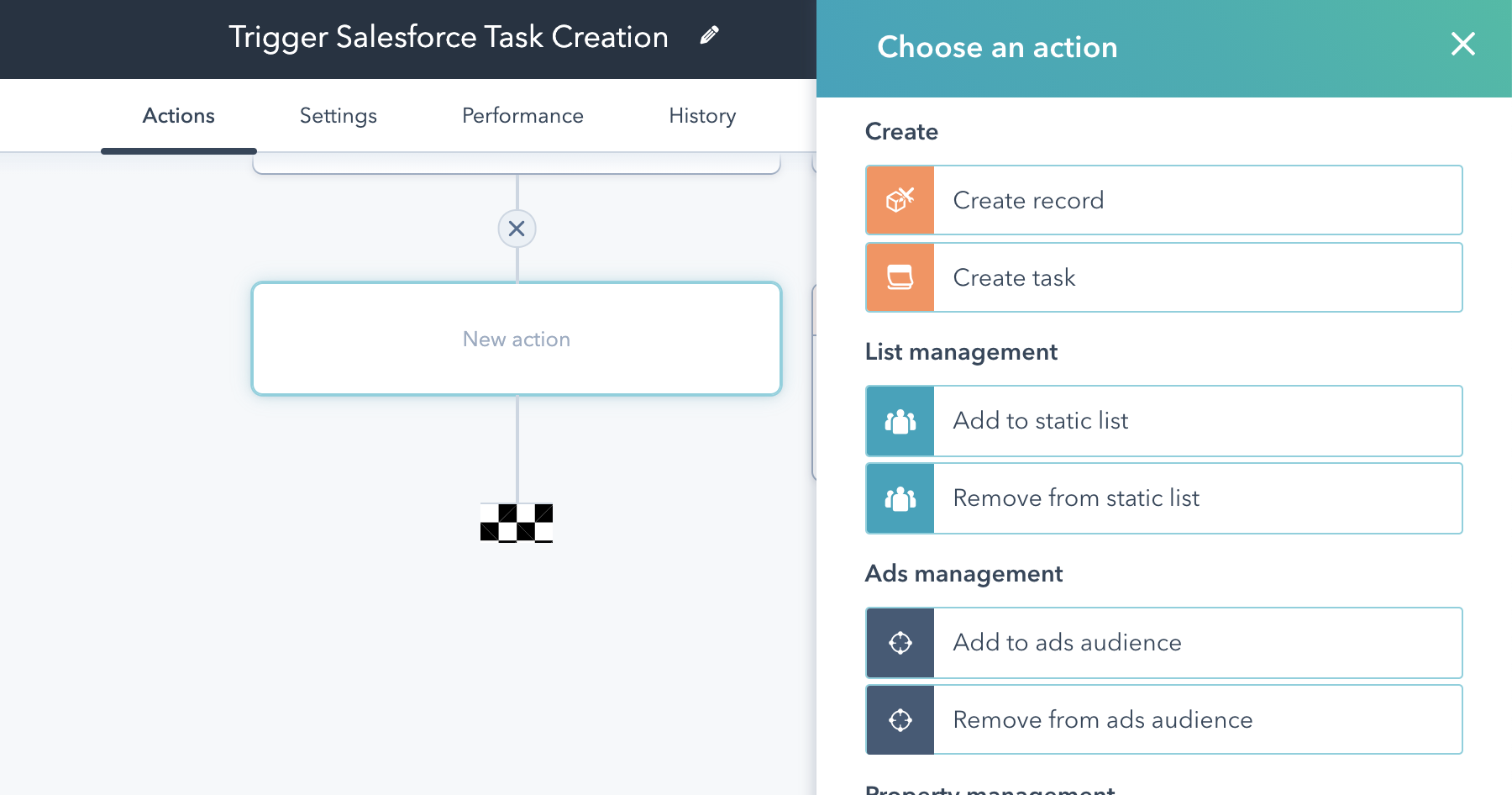Share this
Create Salesforce Tasks Using the HubSpot Workflow Tool | Coastal Consulting
by Lauren Ryan on October 2021
One of the many benefits of the HubSpot Salesforce integration is the ability to automate task creation without tapping your Salesforce admin for a new Process Builder, Flow, APEX Trigger, or Workflow Action. With the integration, you can easily create Salesforce tasks using the HubSpot Workflows tool.
There are two approaches to creating tasks in Salesforce using a HubSpot workflow.
- Create a Salesforce task and assign it to HubSpot's contact owner or integration user.
- Create a Salesforce task and assign it to a specific user (other than the contact owner or integration user) from HubSpot.
Here’s a quick walkthrough of both approaches and steps to implement.
What Are HubSpot Workflows and How Do They Work with Salesforce?
Most of HubSpot’s paid platforms allow users teams to automate repetitive tasks, such as lead scoring and follow-up, using workflows.
Located under the Automations tab, HubSpot’s workflows trigger a specific action, such as sending a piece of information to a user, whenever a certain rule or action has been completed.
HubSpot’s workflows can even trigger tasks on other platforms, such as Salesforce if both platforms are properly synced. In turn, users in HubSpot can automate tasks for salespeople in Salesforce using HubSpot’s powerful workflow tool.
Create a Salesforce Task using a HubSpot workflow
Create a Salesforce Task for the Contact Owner in HubSpot
Follow these steps to create a task in Salesforce from HubSpot for either the integration user or the contact owner.
- Create your workflow in HubSpot and update the enrollment criteria.
- At the appropriate step in your workflow, add the “Create Salesforce Task” option.
- Select the assignee, status, priority, due date, subject, and description.
- When all desired actions are added, activate the workflow and test.
Create a Salesforce Task for a Specific User in HubSpot
The following steps apply to creating a HubSpot task that will sync to Salesforce with a specific owner assigned.
- Check to make sure activities are syncing between HubSpot and Salesforce. To do this, navigate to Settings > Connected Apps > Salesforce > Activities Tab.
- If your Sales users are in HubSpot, ensure the “Salesforce Task Sync” toggle is turned on.
- To sync HubSpot activities with Salesforce, check the box for each listed activity type that should sync.
- Be sure to assign a task type for each of these activity types. You can request that your Salesforce Admin create a type for each activity or a general HubSpot task type for all activities.
- Import your Salesforce users to HubSpot. If you haven’t done this already, ensure all of your active Salesforce users are in HubSpot by navigating to Settings > Users > New User > Create Multiple Users at Once > Salesforce > Select All > Next > Assign the appropriate permissions > Next > Save.
If you want all active Salesforce users to have login access, allow the invite email to send to all users. If not, simply uncheck that box, and the added users won't receive the email 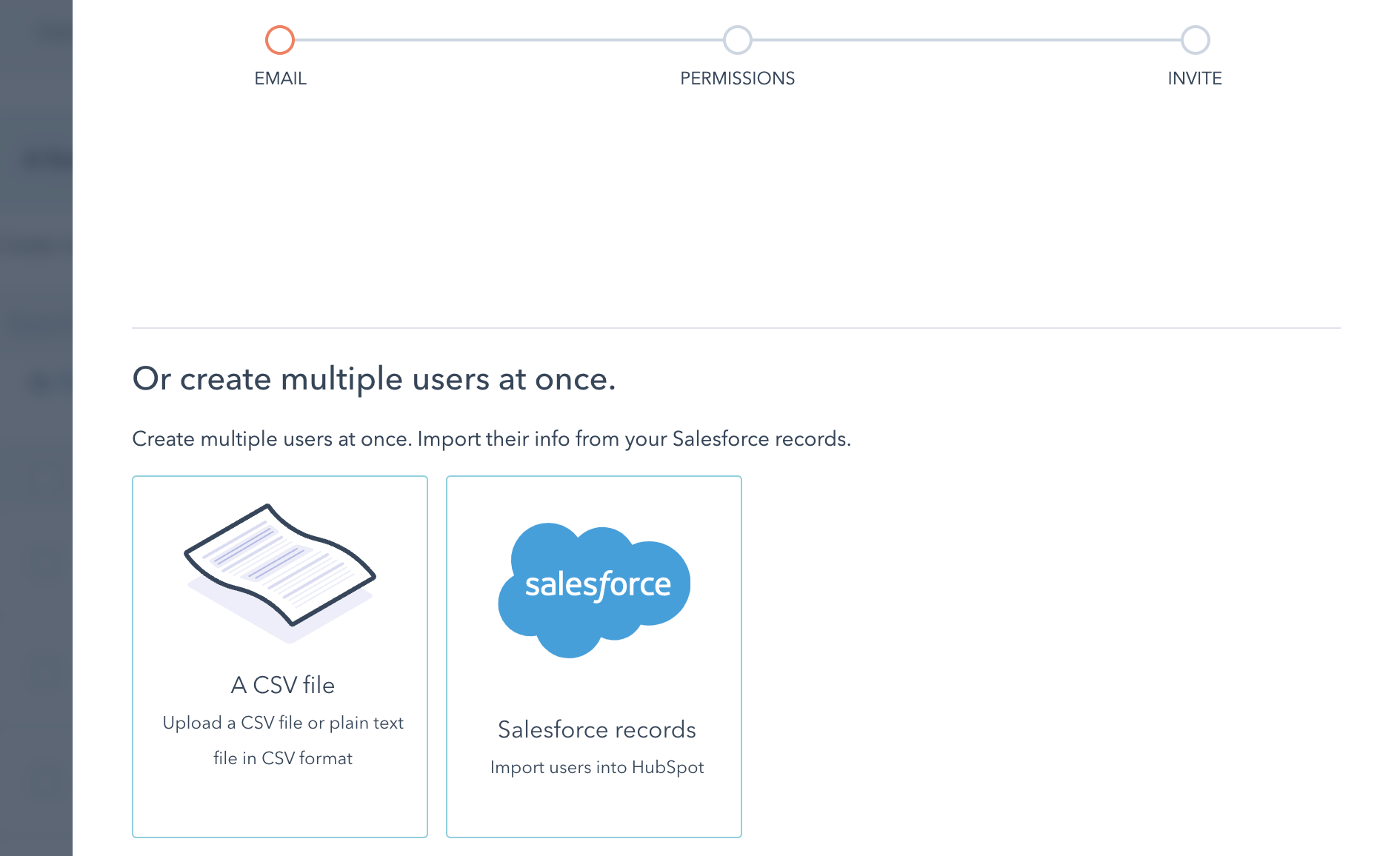
3. Create a task using the workflow tool. After configuring enrollment criteria, add a “Create task” action via the HubSpot workflow tool and assign it to a specific user. The resulting task will sync to Salesforce and be assigned to the correct user(s) without creating Salesforce automation to support it.
Looking for more tips to streamline your HubSpot Salesforce integration? Take the course to learn how to properly import and share data across each platform, all from your HubSpot portal.
Frequently Asked Questions
How do HubSpot Workflows handle task assignments in Salesforce?
HubSpot Workflows facilitates task assignments in Salesforce to either a HubSpot contact owner, integration user, or any synced user you assign it to.
When a trigger event occurs within a workflow, such as a new lead being created or a specific action taken by a contact, HubSpot Workflows can automatically create a Salesforce task and assign it to its appropriate user.
Can I customize task creation workflows based on specific criteria?
Yes, HubSpot Workflows offers extensive customization options for task creation workflows based on specific criteria. Users can define trigger conditions and set up conditional logic to tailor workflows according to their unique business requirements.
For example, users can create workflows to assign tasks only to leads with a certain lead score, contacts belonging to a particular industry, or opportunities with specific attributes.
What are the potential drawbacks of using HubSpot Workflows for task automation?
If integrated correctly, there should be no issues with assigning Salesforce tasks via the HubSpot workflow tool.
Share this
- April 2025 (1)
- March 2025 (1)
- January 2025 (3)
- December 2024 (2)
- September 2024 (2)
- August 2024 (2)
- July 2024 (3)
- June 2024 (1)
- May 2024 (1)
- February 2024 (1)
- January 2024 (1)
- December 2023 (1)
- November 2023 (1)
- October 2023 (5)
- September 2023 (2)
- June 2023 (1)
- April 2023 (2)
- March 2023 (2)
- February 2023 (5)
- January 2023 (8)
- December 2022 (7)
- November 2022 (10)
- October 2022 (2)
- September 2022 (11)
- August 2022 (4)
- July 2022 (2)
- June 2022 (3)
- May 2022 (8)
- April 2022 (6)
- March 2022 (4)
- February 2022 (4)
- January 2022 (6)
- December 2021 (4)
- November 2021 (4)
- October 2021 (4)
- August 2021 (1)
- July 2021 (7)
- June 2021 (15)
- May 2021 (1)
- March 2021 (2)