Share this
How to Report on Form Submissions in HubSpot
by Lauren Ryan on December 2021
If you are a HubSpot user, you have likely experienced a common pain point many face when trying to report on form submissions over time. Tracking submissions and reporting on their influence is a key part of understanding your effectiveness - and for clients with Marketing Hub Enterprise, custom objects can be a great solution.
Understanding The Challenge
If you try to create a HubSpot report comparing submissions and attribution from multiple forms over time, you will not see form submissions as an object in HubSpot. The only data you will be able to see is the date of the first form submission, the number of form submissions, and the number of unique forms submitted. This information will not allow you to analyze what form was submitted when, or if it contributed to a closed deal or not. This makes it extremely difficult to comparatively report on form conversion.
Now, let's take a look at how to tackle this problem!
Your first thought to handle this problem will likely be to create a date stamp for each form submission. However, this will be very time-consuming if you have a large number of forms to analyze and can be extremely frustrating for your sales and marketing team.
Create a Custom Object for Form Submissions
So, you'll want to first create a custom object. HubSpot has recently added a feature allowing users to the ability to add custom objects into their account with certain plans. A custom object in HubSpot is a separate, dedicated record for a specific need you may have. HubSpot has four standard CRM objects: contacts, companies, deals, and tickets. They also have HubSpot-defined objects like products and calls. A custom object is used when you need to go deeper and have a specific use case for more data that has a one-to-many relationship with contacts - like form submissions, for example!
Custom objects can be created in HubSpot in a few ways. If you have access to a developer, you can create a custom object via API following the HubSpot Developer Documentation. If you do not have a developer and you do not understand API, you can use Custom Objects HQ - an app designed by syncsmart.io to make this easier!
Once you've created a custom object for Form Submissions, you're ready to start creating records for this object in the HubSpot Workflow tool.
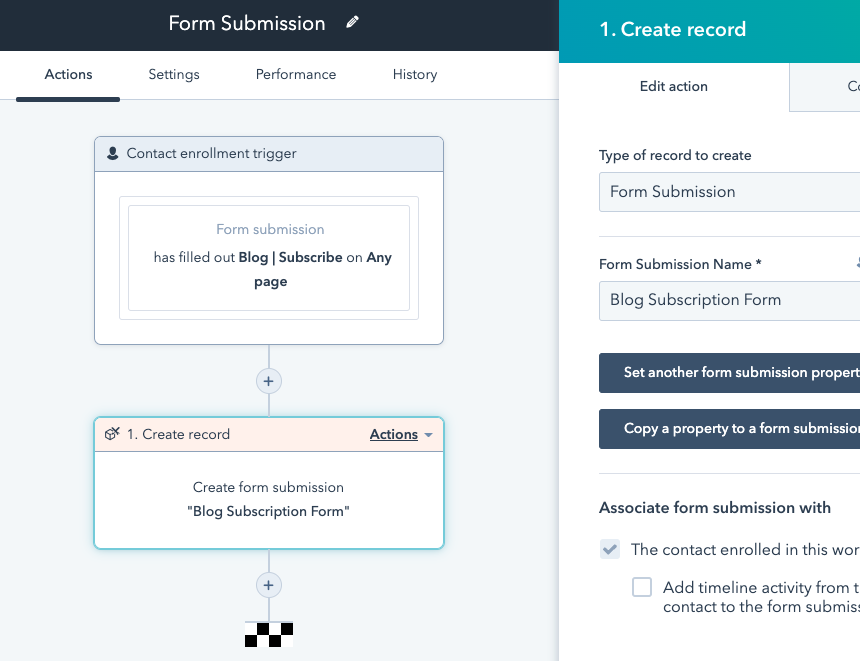
Create New Form Submission Records using the HubSpot Workflow Tool
To use this object to report on submissions from multiple forms in HubSpot, you will need to create a Workflow for each form you wish to track. Or, you can create one workflow for 'Any Form Submission' and use an if/then branch for each form. Up to you!
To get started, navigate to the Workflow tool in HubSpot. Set an enrollment trigger to enroll Contacts when they submit the form you'd like to track. Then, select the "Create Record" action. From the list of objects, select your Form Submission custom object.
Select "Set another form submission property" and enter the name of the form or the name you'd like to have the form submission object to have. For example, you could name them "Blog Form Submission", "Blog Subscription", etc! It's up to you - so feel free to get creative or keep it simple.
When you're satisfied with your Workflow, select "Activate" in the top right and test it out by submitting the form. You should see the Form Submission record on the right of the contact you used to test the form!
Report on Form Submissions Using HubSpot Custom Reports
Now, for the fun part! Let's start reporting. Head to Reports and select "Create Custom Report". Then, select "Custom Report Builder". Now, choose the objects you'd like to report on. We recommend starting with Contacts and Form Submissions, but you can combine any objects you'd like!
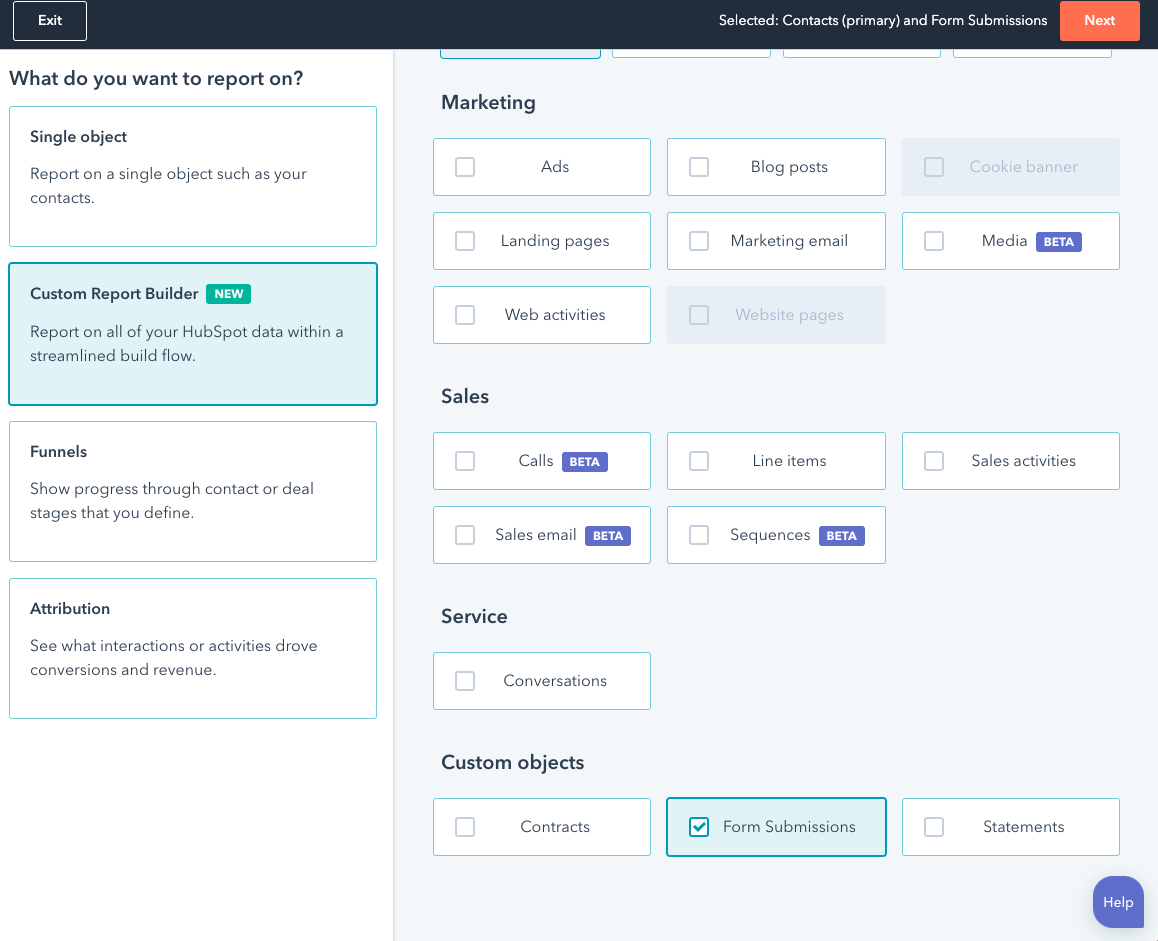
Now you can blend data from Contacts and Deals to determine how different forms are performing against one another, how many deals each form generated, and how much revenue was won from contacts that submitted each form!
Top Tips
Remember, custom objects are not enabled in all accounts. So, be sure to chat with your HubSpot representative to see if this functionality is included in your HubSpot plan.
If you need help building a customized solution to track form submissions in HubSpot, we are here to help!
Enroll now in the first-ever HubSpot Salesforce integration course.
Share this
- April 2025 (1)
- March 2025 (1)
- January 2025 (3)
- December 2024 (2)
- September 2024 (2)
- August 2024 (2)
- July 2024 (3)
- June 2024 (1)
- May 2024 (1)
- February 2024 (1)
- January 2024 (1)
- December 2023 (1)
- November 2023 (1)
- October 2023 (5)
- September 2023 (2)
- June 2023 (1)
- April 2023 (2)
- March 2023 (2)
- February 2023 (5)
- January 2023 (8)
- December 2022 (7)
- November 2022 (10)
- October 2022 (2)
- September 2022 (11)
- August 2022 (4)
- July 2022 (2)
- June 2022 (3)
- May 2022 (8)
- April 2022 (6)
- March 2022 (4)
- February 2022 (4)
- January 2022 (6)
- December 2021 (4)
- November 2021 (4)
- October 2021 (4)
- August 2021 (1)
- July 2021 (7)
- June 2021 (15)
- May 2021 (1)
- March 2021 (2)
