Share this
by Lauren Ryan on February 2024
Introduction to the HubSpot Inclusion List
What is a HubSpot Inclusion List?
A HubSpot Inclusion List is an active list in HubSpot. This list limits the flow of data from HubSpot to Salesforce. Additionally, the Inclusion List prevents records from syncing with Salesforce.
How to Create a HubSpot Inclusion List
Creating a HubSpot Inclusion List is as easy as creating an active list in HubSpot. Navigate to Contacts > Lists > Create List > Contact-based. Name your list. Select Active list and click Next. Define your criteria and click save. Remember when defining your criteria that only records meeting this criteria will be allowed to be created in Salesforce or sync data back to Salesforce.
A good place to start with criteria is to allow HubSpot Contacts with a Lifecycle Stage of Marketing Qualified Lead, Sales Qualified Lead, Opportunity, or Customer or Contacts with a known Salesforce Contact or Lead ID to sync between HubSpot and Salesforce.
You can find detailed instructions for implementing the HubSpot Inclusion List in Module 4 of the HubSpot Salesforce Integration Certification Course.
When to Use a HubSpot Inclusion List
While some teams allow all data to flow from HubSpot to Salesforce, most teams want to prevent records from flowing from HubSpot to Salesforce until they are sales-ready. In this case, the team defines clear criteria for a marketing qualified lead (MQL) and builds automation in HubSpot to categorize Contacts as MQLs when they meet the defined criteria. Then, the filters on the Inclusion List allow that Contact to sync with Salesforce and create either a Lead or Contact based on the sync settings.
This benefits teams that want to keep from creating many leads that are not yet ready for sales outreach. It is also beneficial for marketing teams that plan to nurture relationships via marketing communications before allowing sales teams to access their inbound records.
Introduction to the Salesforce Selective Sync
What is Salesforce Selective Sync?
Salesforce Selective Sync is a custom configuration of a Salesforce user profile, permission sets, and role in Salesforce that limits visibility and access to the HubSpot integration user.
How to Implement Salesforce Selective Sync
A Salesforce Administrator configures Salesforce Selective Sync in the HubSpot Salesforce integration. Detailed instructions for implementing Selective Sync can be found in Module 4 of the HubSpot Salesforce Integration Certification Course.
When to Use Salesforce Selective Sync
Most teams do not limit the flow of data from Salesforce to HubSpot. But, in certain cases, limiting the data that HubSpot can access in Salesforce is absolutely necessary. The most common use case for Selective Sync is hiding protected data from HubSpot to maintain HIPAA compliance using the HubSpot Salesforce integration.
Common Questions: Inclusion List vs Selective Sync in the HubSpot Salesforce Integration
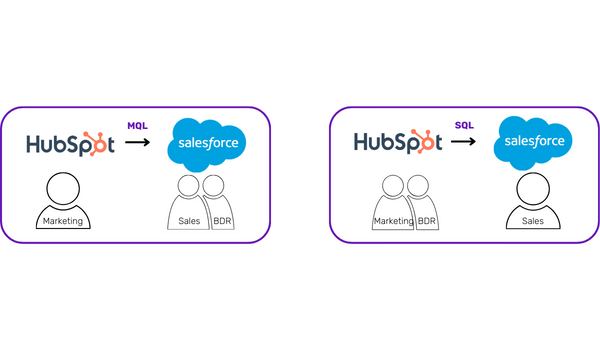 What are the best practices for sending data from HubSpot to Salesforce?
What are the best practices for sending data from HubSpot to Salesforce?
First, determine ownership for HubSpot and Salesforce. Meaning, who lives in which system? If your business development representatives (BDRs) live in Salesforce, send Contact data to Salesforce when the person is ready to engage with a BDR. If your BDRs live in HubSpot, keep Contact data in HubSpot until a Contact is ready to be introduced to an account executive (AE) in Salesforce. The AE will then create an Opportunity and work the Contact in Salesforce.
If BDRs are in HubSpot, wait until a Contact has Sales Qualified Lead (SQL) as their Lifecycle Stage to sync with Salesforce. If BDRs are in Salesforce, sync Contacts to Salesforce when they become MQLs. Manage this distinction using your HubSpot Inclusion List.
How can I control how data syncs in the HubSpot Salesforce integration?
There are many options to control data flow between HubSpot and Salesforce. The best route for most teams is using the native HubSpot Salesforce integration. Here are a few options for managing the data sync between HubSpot and Salesforce:
- Use an Inclusion List to limit when data is sent from HubSpot to Salesforce.
- Use field mapping criteria to limit when HubSpot can update data in Salesforce.
- Use Selective Sync to hide protected or irrelevant data in Salesforce from HubSpot.
- Use a 3rd party tool (like Insycle) to monitor for duplicates and data quality.
- Use a data lake and custom API instead of the native integration.
What is the best way to build a HubSpot Inclusion List?
A HubSpot Inclusion List is an active list in HubSpot. Create one active list and include all of the relevant criteria for your sync in that list. Do not build several active lists and then build an active list referencing those lists to use as your Inclusion List.
Here’s an example of what not to do. Create one active list for current clients, one active list for engaged leads, one active list for industry contacts, and one active list indicating if they’re a member of one of those lists used as the HubSpot Inclusion List. This isn’t the recommended approach because it makes it challenging to see who is syncing with Salesforce at a glance and why.
The best way to build a HubSpot Inclusion list is to create one active list with all of the relevant criteria for records to be created in Salesforce from HubSpot and stay in sync between HubSpot and Salesforce. The best practice for the Inclusion List criteria is the following: Lifecycle Stage is Marketing Qualified Lead, Sales Qualified Lead, Opportunity, or Customer OR Salesforce Contact ID is Known, OR Salesforce Lead ID is Known. This approach sends data to Salesforce when it’s ready for a BDR to engage with a Contact and keeps Contacts that came to HubSpot from Salesforce in sync.
How do I redo my HubSpot Inclusion List if I already have one in my account?
If you’ve had the HubSpot Salesforce integration installed for a while, you may have experienced sync issues, missing data, and confusion around what’s syncing between HubSpot and Salesforce. One of the first ways to address these issues is to revisit the HubSpot Inclusion ist. Here are the steps to redoing your HubSpot Inclusion List.
- Create an Active List in HubSpot for the new Inclusion List.
- Create a second Active List for Contacts that are in your new Inclusion List and are not in your current Inclusion List.
- Create a third Active List for Contacts that are not in your new Inclusion List and are in your current Inclusion List.
- Confirm that you want the records in the new list to sync and the excluded records not to sync.
- Update the new Inclusion List by selecting it from the dropdown in the integration settings.
- If you want any records to only exist in HubSpot moving forward, delete them from Salesforce. Before deleting them from Salesforce, ensure the sync setting to delete Contacts in HubSpot when Leads and Contacts are deleted in Salesforce is turned off.
In conclusion, the HubSpot Salesforce integration offers powerful tools to limit the flow of data between systems, ensuring accuracy and compliance. Whether through the use of a HubSpot Inclusion List or Salesforce Selective Sync, teams can tailor their data sync to meet their specific needs.
Get Certified in the HubSpot Salesforce Integration
So, here's the deal. Understanding how to set up the HubSpot Inclusion List and Salesforce Selective Sync is super important if you don't want to mess up your HubSpot Salesforce integration. If you don't get these settings right, you might end up with data chaos - stuff missing or too much stuff in the wrong place!
But no worries! Our HubSpot Salesforce Integration Certification Course can prepare you for any scenario. You'll get to grips with setting up these features just right so you can make Salesforce and HubSpot work together. And hey, being the person who can make things run more smoothly? That'll definitely make you look good to the boss. So, why wait? Sign up today. It's time to get savvy with Salesforce and HubSpot!


