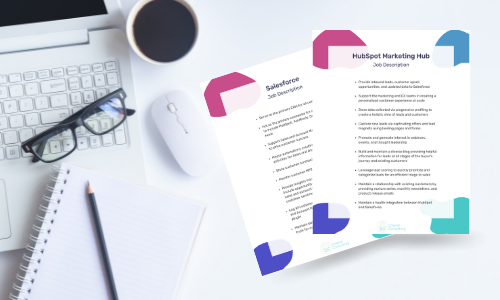Share this
6 Steps to Prepare for the HubSpot Salesforce Integration
by Lauren Ryan on June 2021
While installing the HubSpot Salesforce integration is as easy as clicking a few buttons, it’s unwise to install the integration before preparing your data, processes, and team.
Understand the HubSpot and Salesforce Contact Data Model
The most crucial consideration for integrating HubSpot and Salesforce is the difference in the contact data model.
In Salesforce, new prospects come into the platform as leads that convert to contacts and create opportunities and accounts in the process. In HubSpot, new prospects come into the system as contacts with a Lifecycle Stage indicating their sales progression from Lead to Customer.
Before activating the integration and syncing HubSpot contacts, you’ll want to build a Lifecycle Stage picklist in Salesforce on the Lead and Contact object to help keep the progression of contacts in sync.
Leads in Salesforce will have a Lifecycle Stage of Subscriber, Lead, Marketing Qualified Lead, or Sales Qualified Lead.
Salesforce contacts will have a Lifecycle Stage of Opportunity, Customer, or Evangelist.
Map the Handoff from HubSpot to Salesforce
When using HubSpot and Salesforce, teams often move their marketing operations to HubSpot and keep sales and account management operations in Salesforce.
Just as you create a process for defining marketing and sales qualified leads and mapping the handoff from marketing to sales, you need to clearly define the role that Salesforce and HubSpot will play in managing your leads, contacts, opportunities, and accounts.
The simplest way to manage the handoff is to give each platform a job description. It may seem silly to assign a job description to each platform, but these descriptions will become part of your Marketing and Sales SLA and create the framework for all future automations and data structure conversations.
Discuss Governance and Industry Requirements
HubSpot is hosted on AWS and is an incredibly secure platform. However, HubSpot does not support the storage of HIPAA-protected data.
The Subscription Service is not designed to comply with industry-specific regulations such as the Health Insurance Portability and Accountability Act (HIPAA) or the Federal Information Security Management Act (FISMA), so you may not use the Subscription Service where your communications would be subject to such laws. - HubSpot Terms of Service
While most companies will have no issue sharing all data between HubSpot and Salesforce, protected industries need to take the integration seriously and carefully implement Selective Sync to ensure that personally identifiable information (PII) does not enter HubSpot.
The HubSpot and Salesforce customer service teams do not support troubleshooting the integration and building the Salesforce integration user for Selective Sync. To ensure proper configuration, it’s best to bring in an external partner intimately familiar with configuring the integration user for your industry (Healthcare, Financial Services, etc.) and installing the HubSpot Salesforce integration.
Or, if you’d prefer, HubSpot offers technical support in 4-hour blocks that currently cost $1,500 per 4-hour block ($375/hour).
Audit Automations, Validation Rules, and Required Fields
Automations
Take a look at Process Builder and Flows in Salesforce. See what automations are currently in place and ensure that they will not interrupt data flowing in to or out of HubSpot.
Validation Rules
Comb through your active validation rules for all objects that will be syncing to HubSpot. Pay special attention to validation rules for Contacts and Leads as those objects will be created in HubSpot and sent to Salesforce. If you have a validation rule that requires a value for a field after a lead or contact is created before the object can be edited and saved, this will prevent HubSpot from creating a lead or contact in Salesforce.
Validation rules will likely create Custom Code errors in HubSpot. If you see an error message like the one pictured below, you'll need to find the validation rule in Salesforce to fix it.
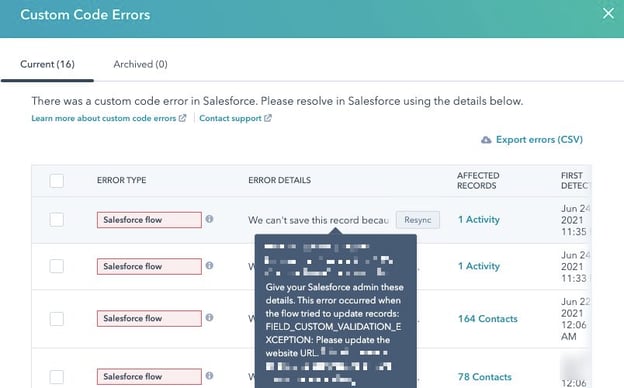
Required Fields
Make a list of the required fields on the Contact and Lead objects. All new contacts created in HubSpot with the intent to sync with Salesforce will need values for the required fields. The best way to ensure the sync is uninterrupted is to require all fields on each form created in HubSpot.
If this is too cumbersome and limiting for your prospects, determine how your team will populate the required fields after the form is submitted. For example, if Salesforce requires state and country to be populated, create a workflow in HubSpot that captures the IP Country and IP State and copies that information to the State and Country fields syncing with Salesforce. This workflow will prevent your leads from inputting that information and make sure HubSpot has the data required to send new contacts to Salesforce.
Plan for Activity Sharing
Your sales team will likely be interested in the marketing activity logged in HubSpot for their leads and customers. Fortunately, HubSpot natively syncs this information, unlike other systems (Salesforce Marketing Cloud) that require custom API and FTP configuration to store email activity in Salesforce.
Activity sharing from HubSpot to Salesforce is as simple as selecting a Salesforce task type and checking the box to sync each activity type.
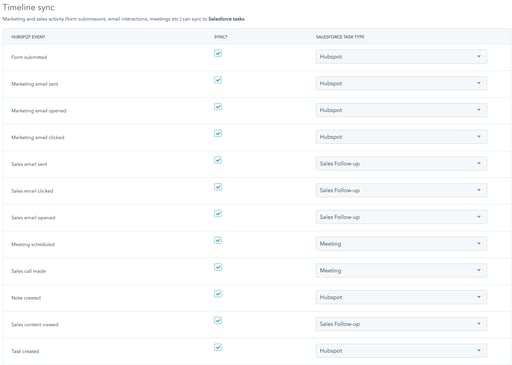
However, all activities synced from HubSpot will appear as tasks in the Salesforce activity feed. These tasks can quickly clutter the activity feed and make it challenging for your sales and account management team to find tasks assigned to themselves or other team members in the activity timeline.
It’s best to sync only the valuable activities for your sales and account management teams to know. Typically, this will only include form submissions and marketing emails sent.
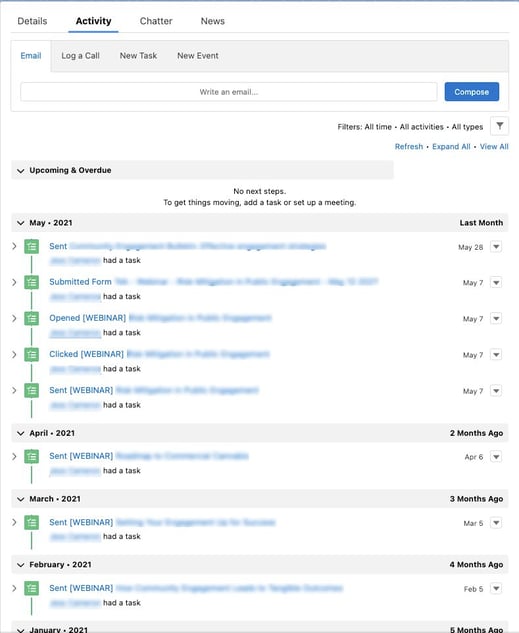
Define HubSpot Contact Creation in Salesforce
All prospects and customers live in the contact object in HubSpot. Salesforce uses both the lead and contact objects to store contact information. Because of this, HubSpot can only create leads or contacts in Salesforce, not both.
When implementing the HubSpot Salesforce integration, you must tell HubSpot whether to create leads or contacts in Salesforce when new contacts are created. This is done in the Salesforce integration settings in HubSpot.
For most organizations, selecting ‘Create a lead in Salesforce’ will make the most sense. However, some organizations choose not to use the lead object in Salesforce and only use contacts. If this is the case, select ‘Create a contact in Salesforce’.

Implement the HubSpot Salesforce Integration
Now that you’ve thoughtfully defined the process, implications, and sync settings for the integration, it’s time to install the HubSpot Salesforce integration. If this is your first time integrating HubSpot and Salesforce, or you’re not very familiar with your Salesforce instance download our HubSpot Salesforce Integration Guide for a step-by-step walk-through!
Coastal Consulting specializes in implementing and maintaining the HubSpot Salesforce Integration, and we’d be happy to help. Schedule a consultation here if you’d like to explore your options.
Want to learn more about the HubSpot Salesforce integration?
We're creating the first-ever course designed to help you master the HubSpot Salesforce integration. If you're ready to build the strategic & technical skills needed to maximize your tools, be sure to check it out!
Share this
- April 2025 (1)
- March 2025 (1)
- January 2025 (3)
- December 2024 (2)
- September 2024 (2)
- August 2024 (2)
- July 2024 (3)
- June 2024 (1)
- May 2024 (1)
- February 2024 (1)
- January 2024 (1)
- December 2023 (1)
- November 2023 (1)
- October 2023 (5)
- September 2023 (2)
- June 2023 (1)
- April 2023 (2)
- March 2023 (2)
- February 2023 (5)
- January 2023 (8)
- December 2022 (7)
- November 2022 (10)
- October 2022 (2)
- September 2022 (11)
- August 2022 (4)
- July 2022 (2)
- June 2022 (3)
- May 2022 (8)
- April 2022 (6)
- March 2022 (4)
- February 2022 (4)
- January 2022 (6)
- December 2021 (4)
- November 2021 (4)
- October 2021 (4)
- August 2021 (1)
- July 2021 (7)
- June 2021 (15)
- May 2021 (1)
- March 2021 (2)