Share this
HubSpot Administrator’s Guide to a Healthy Salesforce Integration
by Lauren Ryan on June 2021
You did it. HubSpot and Salesforce are integrated, the integration user is well-defined, and leads are flowing in. But, wait.. what’s that? 14 sync errors? Ugh.
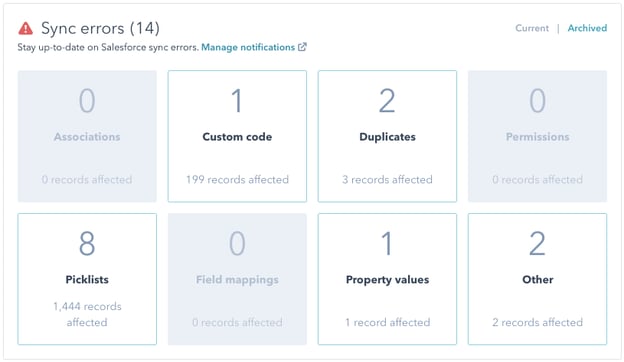
The Salesforce integration, while powerful, is not a set-it-and-forget-it integration. Instead, it requires ongoing maintenance and close monitoring to ensure that data flows through without a hitch. After working through this integration with many companies, we’ve found the following items to be the most important to monitor to keep a healthy integration.
Monitor HubSpot Health Weekly
Go ahead and set a recurring weekly calendar block for the foreseeable future. One switch in a field value or internal process can cause thousands of records to stop syncing between HubSpot and Salesforce. The negative impacts of a pause in syncing are numerous and often severe. To name a few…
- Leads submitting an interest form won’t be routed to Salesforce for your sales team to give them a call. So now they’re on the phone with your competitors, and that potential sale is off the table.
- Customers expressing interest in a new product or service won’t pass through to Salesforce, and you’ll miss the upsell opportunity or completely lose the customer due to a poor experience.
- Reports pulled in Salesforce will be inaccurate as valuable data collected in HubSpot hasn’t pushed through.
Set Alerts for Sync Errors
Even if you’re checking HubSpot health weekly, it’s best to resolve sync errors for new contacts as soon as they happen. Enable Salesforce sync error notifications in the Sync Health panel under "Sync errors."
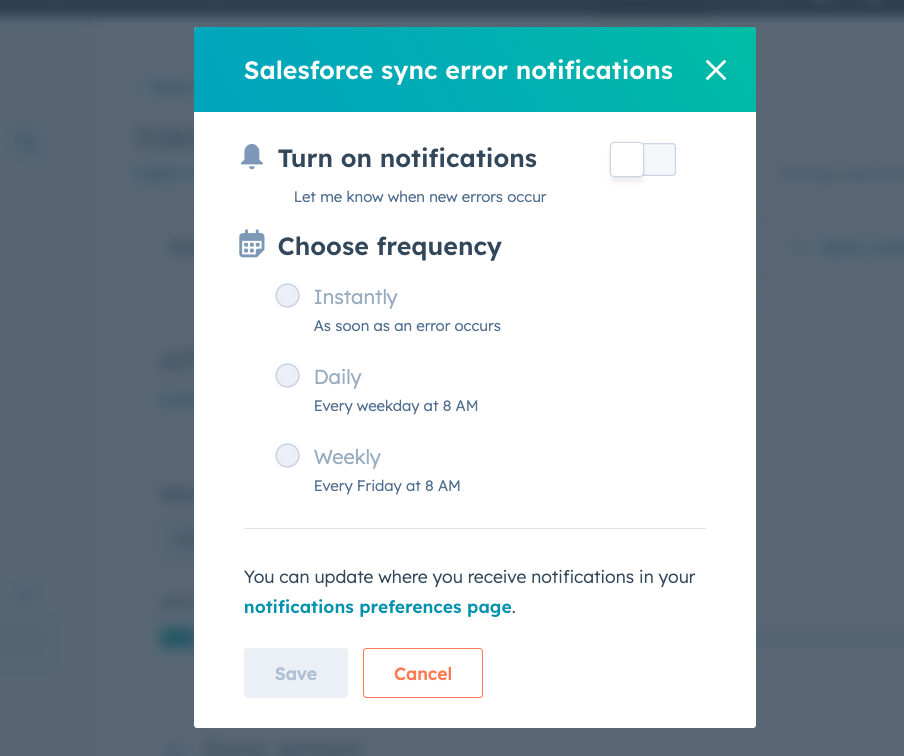
Keep an Eye on Validation Rules
New contacts created in HubSpot will need to meet your lead/contact requirements in HubSpot. Requirements include required fields and any validation rules that prevent a record from being saved. So, if you need a contact’s last name to create a contact in Salesforce, make sure the last name is a required field on all HubSpot forms.
Track Salesforce Contacts not Syncing to HubSpot
It’s easy to see which HubSpot contacts aren’t syncing to Salesforce. But, what about the other way around? Salesforce doesn’t flag contacts that aren’t in HubSpot - they’re not cool like that. So, here’s the best way to keep an eye on this:
- Create a text field in Salesforce on the Contact & Lead object called “HubSpot ID.”
- Navigate to the integration settings in HubSpot.
- Sync the HubSpot “Contact ID” field with the Salesforce “HubSpot ID” on the Lead & Contact object.
- Run a report in Salesforce for all contacts where HubSpot ID = blank and all contacts where HubSpot ID = blank.
- If any contacts or leads are not syncing, that should be:
- Take a look at your integration user to make sure they have the permissions to see those contacts/leads.
- Ensure the contacts/leads have a valid email address.
- Ensure the contacts/leads meet the criteria for your Salesforce inclusion list.
- If you still haven’t found the source of the issue, contact us! We’re happy to help.
Make Changes with HubSpot in Mind
Often Salesforce and HubSpot are managed by different people or completely separate departments. Ensure that all administrators who make changes to automations, fields, or processes in either system are aware of the impact their changes can have.
Stay On Top of Duplicates
When using two systems that both have CRM functionality, duplicates can be especially difficult to manage. Even if your HubSpot health shows 0 duplicates, you could have thousands of duplicates in HubSpot that aren’t showing because they’re not failing to sync. Learn how to manage duplicates in Salesforce and HubSpot in this technical how-to article.
Evaluate New Integrations Very Closely
Salesforce has over 2,500 native integrations, and HubSpot has over 500 apps in the HubSpot App Marketplace. That’s a LOT of potential integrations. It’s important to note that an integration that may work well with Salesforce may not work well with Salesforce AND HubSpot and vice versa. So, do your research. Talk with companies that have added the integration. Talk with the organization hosting the integration. See if the integration integrates with both HubSpot and Salesforce. In short, do your due diligence. If you do not, you could end up with 10s of thousands of duplicates, inaccurate records, or worse.
Wrapping Up
Managing the HubSpot and Salesforce integration can be a challenge. Following these steps to keep them in sync and on track should lighten the load. If you’re going it alone or need an expert to lean on, reach out. We’re always happy to help, and the HubSpot Salesforce integration is our specialty!
Share this
- April 2025 (1)
- March 2025 (1)
- January 2025 (3)
- December 2024 (2)
- September 2024 (2)
- August 2024 (2)
- July 2024 (3)
- June 2024 (1)
- May 2024 (1)
- February 2024 (1)
- January 2024 (1)
- December 2023 (1)
- November 2023 (1)
- October 2023 (5)
- September 2023 (2)
- June 2023 (1)
- April 2023 (2)
- March 2023 (2)
- February 2023 (5)
- January 2023 (8)
- December 2022 (7)
- November 2022 (10)
- October 2022 (2)
- September 2022 (11)
- August 2022 (4)
- July 2022 (2)
- June 2022 (3)
- May 2022 (8)
- April 2022 (6)
- March 2022 (4)
- February 2022 (4)
- January 2022 (6)
- December 2021 (4)
- November 2021 (4)
- October 2021 (4)
- August 2021 (1)
- July 2021 (7)
- June 2021 (15)
- May 2021 (1)
- March 2021 (2)
